
Sign Up & Save 10% on Your
First Purchase!
Unlock exclusive deals, discounts, and insider golf tips
SkyTrak Support
Click here for SkyTrak Support: https://skytrakgolf.com/pages/contact
Battery Tips While Using SkyCaddie Mobile App
………………………………………………………………………
For further assistance, please contact our Support team at 866-759-4653 for US customers (0800 883 0505 for UK & EU) during business hours.
Can I add a SuperTag to any club?
A full set of SuperTags will allow you to track your complete round and swings for every club. We offer a selection of packages:
https://www.skygolf.com/GameTraX-14-pack
For further assistance, please contact our Support team at 866-759-4653 for US customers (0800 883 0505 for UK & EU) during business hours.
Current Updates
Check here for all the latest updates for your SkyCaddie Software and Apps.
For further assistance, please contact our Support team at 866-759-4653 for US customers (0800 883 0505 for UK & EU) during business hours.
SkyCaddie LX2: https://skygolf.com/products/skycaddie-lx2
SkyCaddie LX5C: https://skygolf.com/products/skycaddie-lx5c
PRO 5X/ PRO 4X: https://skygolf.com/collections/handhelds
These products can be found by clicking on our "Products" tab at the top of the website.
SkyCaddie Software Updates
All SkyCaddie devices (watches and handhelds) get updated via Wi-Fi.
RELEASES:
Software Update PRO 5X:
OS: 3.0.54 - App 3.1.4
New Features:
Click here for details.
Software Update- SkyCaddie Mobile (Android/iOS)
Android App Version: 3.1.4
iOS App Version: 3.5
New Features:
Click here for details.
Software Update PRO 4X:
OS 3.0.54 - App 3.1.4
New Features:
Click here for details.
………………………
Map Pack Updates over Wi-Fi
LX5 / LX2
This could be a large update, and may take a while to download and install.
Make sure you have previously setup Wi-Fi.
Hold the menu button to open the main Menu.
Tap ‘Courses’.
Tap ‘Map Pack’.
Tap ‘Update’.
Handhelds
Are you getting a “Can’t Connect” error when trying to SYNC via Wi-Fi?
Please check the time inside the SkyCaddie to verify the correct time is shown.
.
.
If time is incorrect, please follow these steps:
Go to the System Settings on your device and reset the time.
Go back to the home screen on the device and start a new round like you would on the course.
Once the round is started and the screen shows hole 1 for the course, exit the round.
Open the menu, then settings and perform a Factory Reset.
Lastly, re-sync via Wi-Fi
………………………
For further assistance, please contact our Support team at 866-759-4653 for US customers (0800 883 0505 for UK & EU) during business hours.
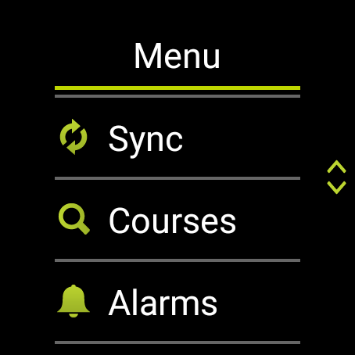
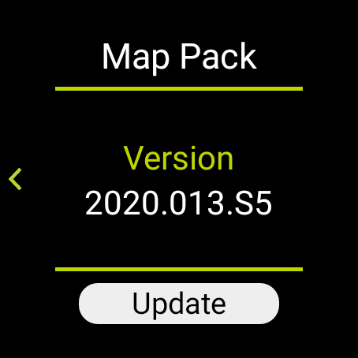
Do I need a membership to use SuperTag Sensors?
Yes. A PRO X membership is required to use SuperTag Sensors. You can explore all membership options here.
GameTraX™ 360
GameTraX™ 360, which is a combination of SkyGolf’s SuperTags with a SkyCaddie rangefinder, allows a golfer to not only capture the location, club used and distance of each shot during a round, but it will also capture a virtual 3-D replication of the swing and putts that produced the shot along with club performance data such as club head speed, shaft angles at address and impact, and much more…all automatically to effectively obsolete other products in related categories.
Nothing Else Comes Close®!
Please Note: Smart Phone Compatibility
GameTraX™ and SwingTraX™ for use with Android SkyCaddie Mobile APP, will only work with an Android phone that have an inbuilt Gyroscope , Magnetometer & Accelerometer.
Most modern Android smartphones come with a gyroscope (gyro) sensor, Magnetometer & Accelerometer which is used for detecting rotation and orientation.
Please check your device via a google search for that information for your own model.
30-Day Satisfaction Guarantee
Please Note: SkyCaddie PRO 5X sold separately
For further assistance, please contact our Support team at (0800 883 0505 for UK & EU) during business hours.
Lightweight and highly accurate SuperTags™ add less than a swing weight and intelligence to every club
Long-lasting battery life, typically lasting up to two years
Provides key data like club head speed and swing path without a camera or launch monitor
ABS Technology combines multiple high-precision sensors with proprietary and patented algorithms to distinguish between actual shots and practice swings, including putts, both on and off the course automatically. ABS Technology provides unmatched reliability in shot capture while discarding practice swings and minimizing missed and false shots
When hitting balls is not practical or required, AirSwing Technology is an available option to capture your swing and club data such as club head speed and swing path.
Such technology is especially useful for applications such as speed training as well as grooving a swing without the intimidation or risk of hitting an actual ball.
Auto-Putt for Short Putts, Gimmes, and Tap-ins: it is not possible for the SuperTag to detect all short putts within 2-3 feet of the hole. In addition, there are scenarios, such as Gimmes and “kick-ins” where the golfer does not hole out their last putt. GameTraX™ has a process and logic to handle these scenarios.
Auto Putts are designed to save you time and hassle on the green, ensuring your score stays accurate even when you don’t physically take the last putt. Simply open the scorecard for the hole and tap the (+) icon to add the putt. The Auto Putt feature saves that extra stroke without you needing to make the physical putt.
BETA TESTER feedback
We are excited that you have chosen to participate
in the GameTrax™ Pre-release BETA Testing Program!
As a BETA tester, you will be the first outside our development team to experience the many benefits of GameTrax™, powered by our revolutionary SuperTags that have been in development for several years.
In preparation for your initial experience, we want to be sure that you know what to expect at this pre-release stage and what may not be to the point of meeting our final design goals. Also, we will clarify what may not be within the scope of even the advanced technology embodied in this product.
ClubTrak™ 360 captures not only the club used, shot location and distance like other game tracking products during course play, but it's ClubTrak Technolology also captures the path of the club from address back to impact, and a multitude of actionable performance metrics for both the club and swing.
For the first time, recreational and aspiring professional golfers can capture all the data needed to visually see how they perform on the course for each shot with data such as club head speed, tempo, shaft angles, club position from address to impact, attack angles, and much more with no intrusion into the enjoyment of the round.
SuperTag Swing Positions
The system P1 through P10 describes the key positions during a golf swing that are important for analyzing and fixing potential flaws in your mechanics.
SuperTag® provides metric parameters and 3D visualizations for five key positions that can have a significant impact on a golf swing - P1, P2, P4, P6, and P7.
Yes
If you are currently NOT a SkyCaddie Member and would like to use SuperTags with your Launch Monitor, you would need the minimum standard membership option to get started
see below:
(click here)
Automatically captures shot and swing data—JUST GO PLAY!
Works seamlessly on the course, at the range, or with simulators
Just attach, play, and let GameTraX™ 360 handle the rest in the background
Trying to build speed?
Trying to improve your takeaway
Want to improve your angle of attack?
Groove helps you improve by targeting your focus on a single swing metric to help you improve your game.
Set practice goals and receive immediate visual and audio feedback.
Correct faults at key swing positions for consistent performance.
Fault alerts help you groove a consistent swing with every practice.
Videos on how to use your SkyCaddie with SuperTags
UsserGuides:
SkyCaddie Mobile GPS for IOS and Android
For further assistance, please contact our Support team at 866-759-4653 for US customers (0800 883 0505 for UK & EU) during business hours.
For further assistance, please contact our Support team at 866-759-4653 for US customers (0800 883 0505 for UK & EU) during business hours.
Is my Course mapped to use SuperTags for Gametracking?
SkyGolf has over 36,000 ground mapped courses in our library so it is likely your course is already available. Please search our course database to verify your course is available and if it's not let us know as we are constantly adding new courses.
Customize your scoring standard based on your current skill level
Set realistic, motivating targets like “breaking 90” and track against them
Gain confidence and make steady progress with a personalized benchmark
GameTrax™ 360 MyPar
video: (click here)
Highly precise calibration of SuperTags align perfectly with your clubs
Optimized data accuracy over manual or visual alignment
Better data means better insights for your game
How to Calibrate a SuperTag
video: (click here)
GameTrax™ and SwingTrax™ for use with Android SkyCaddie Mobile APP, will only work with an Android phone that have an inbuilt Gyroscope , Magnetometer & Accelerometer.
Most modern Android smartphones come with a gyroscope (gyro) sensor, Magnetometer & Accelerometer which is used for detecting rotation and orientation.
Please check your device via a google search for that information for your own model.
for more help, please contact our Customer Service Team at 866.759.4653
Mark favorite swings in practice and compare them to swings during play
Dive deep into your strengths and areas for improvement
Track your progress, build confidence, and celebrate milestones
Selecting Metrics
video: (click here)
Easy-to-understand analysis across Off-the-Tee, Approach, Around the Green, and Putting
Compare your performance to specific benchmarks for targeted improvement
Gain the same insights that Tour Pros use to refine their games
A “ShotLink” for everyday golfers plus more!
Understanding Strokes Gained:
video(click here)
GameTraX™ 360, which is a combination of SkyGolf’s SuperTags with a SkyCaddie rangefinder, allows a golfer to not only capture the location, club used and distance of each shot during a round, but it will also capture a virtual 3-D replication of the swing and putts that produced the shot along with club performance data such as club head speed, shaft angles at address and impact, and much more…all automatically to effectively obsolete other products in related categories.
Nothing Else Comes Close®!
Please Note: Smart Phone Compatibility
GameTrax™ and SwingTrax™ for use with Android SkyCaddie Mobile APP, will only work with an Android phone that have an inbuilt Gyroscope , Magnetometer & Accelerometer.
Most modern Android smartphones come with a gyroscope (gyro) sensor, Magnetometer & Accelerometer which is used for detecting rotation and orientation.
Please check your device via a google search for that information for your own model.
30-Day Satisfaction Guarantee
Free UPS Ground Shipping for contiguous 48 US States. For shipping options to Alaska and Hawaii, please Contact/CHAT with Customer Service.
Please Note: SkyCaddie PRO 5X sold separately
For further assistance, see the most frequently asked questions below or contact our Support team at 866-759-4653 for US customers (0800 883 0505 for UK & EU) during business hours.
Calibration
How to Video:
Now that the SuperTags are installed on your clubs, you will need to calibrate them. Whether you intend to use the SuperTags with your SkyCaddie Handheld or via the SkyCaddie Mobile app, ALL calibration will need to be done on your smart phone by following the instructions in the SkyCaddie Mobile app.
If not already installed, please download SkyCaddie mobile from your app store.
Logn in with your SkyGolf username and password.
Calibrating your SuperTags
From the menu in the SkyCaddie Mobile app choose Clubs|SmartTags then ‘Setup Tag’
Select the type of club you are calibrating choosing from Woods, Hybrids, Irons, Wedges or putter.
The app will connect to your SuperTag and ask you to place your phone on the face of your golf club and place the golf club shaft under your arm (left if right-handed and right if left-handed)
The app will now ask you to hold your mobile device flat on the clubface. You will first be required to level the club face by using a bubble level showing in the SkyCaddie mobile app.
Next you will be asked to rotate left and right a couple of times. This allows the SuperTag and your mobile device to communicate so we know the exact orientation of the SuperTag on your grip.
After completing the calibration we now have all the necessary characteristics of the golf club and you can move on to calibrating the next club.
*Note not all lofts and lengths are standard. Some manufactures have stronger lofts than others. If after completing calibration the SuperTag suggests you have just calibrated a 5 iron when you actually calibrated a 6 iron don’t worry. Just move the sliding wheel from the 5 to the 6 and hit save.
The important thing is the supertag now knows exactly what orientation it has been placed on your golf club, and it knows where the clubface is in relation to itself.
When calibrating a wood we recommend using the O Ring provided to help get your mobile device flat on the clubface and to even out the roll and bulge on the face.
You can adjust the swing metrics you want to see when viewing a swing by following these steps:
1. Click on the three dots in the top right corner of the screen.
2. Choose “Select Swing Metrics”.
3. Next, choose either “Full Swing” or “Putting”.
4. Click “+” next to the metric you want to add
5. You can rearrange the order of your selected metrics by pressing the three lines to the right and dragging it to your preferred order.
GameTraX™ 360 requires a SkyGolf 360 PRO X membership or higher, which unlocks a
full suite of advanced features. This membership provides access to all on-course
GPS capabilities, Worldwide Course Maps, and SkyGolf 360 Cloud services, as well as
upgrades for SuperTag integrated performance tracking, SwingTraX™ swing analysis,
exclusive 3D SwingVue™, Strokes Gained, and much more - bringing you deeper insights
and game-improving tools every time you play.
Learn More About Membership Plans
For help with SwingTraX™ 360, GameTraX™ 360, SuperTags™ or any other SkyGolf product click the link below for assistance.
SkyCaddie Mobile ONLY Activation (pre-paid card)For customers who bought SuperTags and do not have a SkyCaddie, go to www.skygolf.comchooseActivate a ProductselectAPP ONLY ACTIVATION then enter andSUBMITthe card code.after activation, go toSkyCaddie Mobilein your phoneLog outLog in (to update your account in app)
SwingTraX™ UserGuide: (click here)
How to Video:
How to Set Pins and Zones
SuperTags connect via Bluetooth to your smart phone or compatible SkyCaddie. SuperTags record the shot taken and can store up to 5 shots, however your smart phone or SkyCaddie records the GPS location used during game tracking.
Therefore, to make sure your shots are recorded in the correct location we recommend that your phone or SkyCaddie stays in close proximity to you as you hit each shot.
If needed, you can edit any shot placement via your online player portal at Skygolf360.com.
There are several ways to set pin placements:
Setting accurate pin placements is a game changer, giving you precise distances to the front, pin, and back of green while helping you gather more Strokes Gained data.
How to video:
With SwingTraX™, you can set up multiple drivers (multiples of any club) and compare the two
SkyGolf has over 36,000 ground mapped courses in our library so it is likely your course is already available. Please search our course database to verify your course is available and if it's not let us know as we are constantly adding new courses.
GameTrax™ and SwingTrax™ for use with Android SkyCaddie Mobile APP, will only work with an Android phone that have an inbuilt Gyroscope , Magnetometer & Accelerometer.
Most modern Android smartphones come with a gyroscope (gyro) sensor, Magnetometer & Accelerometer which is used for detecting rotation and orientation.
Please check your device via a google search for that information for your own model.
for more help, please contact our Customer Service Team at 866.759.4653
SuperTag Battery Replacement Service
SuperTags--Battery Life Expectancy
The battery life of a SuperTag is designed to be remarkably long-lasting, providing up to two years of reliable performance before needing a replacement. Although SuperTags do not have an on/off switch, they do have a 'Deep Sleep Mode' which allows low-power standby mode, conserving battery life unless it is actively in use.
Leveraging the latest advancements in battery and power management technology, the SuperTag delivers unparalleled longevity that enhances its overall use.
a Battery Replacement Kit will be available for purchase by contacting our Customer Service Team at 866.759.4653
For help with SwingTraX™ 360, GameTraX™ 360, SuperTags™ or any other SkyGolf product click the link below for assistance.
click below:
For further assistance, please contact our Support team at 866-759-4653 for US customers (0800 883 0505 for UK & EU) during business hours.
This happens when phone/SkyCaddie is not placed on clubface properly. It may help to use the provided rubber O'ring for better placement.ANDROID ERROR
IOS ERROR
TIPS FOR SUCCESSFUL CALIBRATION:
Check for "Bad" GripCheck that the tag is screwed in all the way and is sitting flush with the base of the grip all the way around the tag. If there are gaps on some sides and not others, then the tag might not be not lined up correctly to the shaft. Some grips have non-flat bases with significant curves to them that might be causing problems.Verify that the base of the grip is perpendicular to the shaft. Some grips are "pistol" style and change angles toward the end of the grip.If there is any doubt, send photos of the club grip from a few angles and distances. Make sure some are close up showing how the tag is seated on the grip and some are further away to show any curve or bend in the grip.
Check for non-flat devicesMake sure there are no accessories or cases on the device that would cause the back of the device to not be flat. Cases with wallets or with items between the case and the device that cause lumps can cause problems. Check the phone is flat on the club faceTry using the o-ring during calibration. It's needed for Woods and Drivers, but can also fix other issues of the device not being level to the club face. The orientation of the phone on the club face doesn't matter. If it's easier to hold the device flat with the phone at an angle or even sideways, try that. Verify the phone isn't near the shaft hosle where it meets the club face, which typically has a curve to it. It's ok if the phone is partially hanging off the club face as long as the device can be held steady.Check for Bad TagSwap a tag from a club that did work. So if your 3i calibrated fine and the LW did not, swap the tag from the 3i to the LW and the tag from the LW to the 3i and try calibrating both. If the tag consistently doesn't work and another tag does, it might need replacing.alsoCalibration Fails (Tag Not Seen)The following are suggestions for when some tags work and others don't. These steps are specific for when the device can't see the tag, so calibration can't be started.Verify LightingHolding the tag close to a light source shouldn't be required, but is a good test to rule out inadequate lighting when calibrating inside. Once woken up it will stay awake for a while even in dim light.
SUPERTAGS (us only)
Back In Play In-Warranty Service
Includes:
•New Replacement SuperTag purchased 180 day warranty or time left on original warranty (whichever is greater)•$79.95 In-Warranty Credit per SuperTag•UPS Ground Shipping from SkyGolf•Postage Paid UPS Return Shipping label *
*PLEASE NOTE: A $79.95 In-Warranty Credit will be applied in the shopping cart when entering the one-time use coupon code provided by SkyGolf Customer Service. Postage Paid Return Label is required for all Back In Play Services. Failure to return your original SuperTag(s) within 14 days will result in an additional device fee of $79.95 per SuperTag. Please allow up to 2 business days for BIP order processing.
Non-refundable
SuperTag Troubleshooting
If a SuperTag is unable to connect or calibrate, please calibrate via the SkyCaddie Mobile app. this will update the tags in your SkYCaddie.
troubleshooting steps for calibration
Restart SkyCaddie Caddie or Mobile Phone
Try again
Move away from other SuperTags and Bluetooth devices
Move club closer to SkyCaddie or Phone / move into better lighting
Try again
Rest BLE(bluetooth) in System Settings(skycaddies only)
Verify Bluetooth is ON in Phone and connected in app
Try again
Reinstall application_ ( SkyCaddie Mobile app only)
Try again
Verify Phone Model and OS then verify via google search to see if your phone has a GYROSCOPE & ACCELEROMETER. (must have both)
TIPS FOR SUCCESSFUL CALIBRATION:
Check for "Bad" GripCheck that the tag is screwed in all the way and is sitting flush with the base of the grip all the way around the tag. If there are gaps on some sides and not others, then the tag might not be not lined up correctly to the shaft. Some grips have non-flat bases with significant curves to them that might be causing problems.Verify that the base of the grip is perpendicular to the shaft. Some grips are "pistol" style and change angles toward the end of the grip.If there is any doubt, send photos of the club grip from a few angles and distances. Make sure some are close up showing how the tag is seated on the grip and some are further away to show any curve or bend in the grip.Check for non-flat devicesMake sure there are no accessories or cases on the device that would cause the back of the device to not be flat. Cases with wallets or with items between the case and the device that cause lumps can cause problems. Check the phone is flat on the club faceTry using the o-ring during calibration. It's needed for Woods and Drivers, but can also fix other issues of the device not being level to the club face. The orientation of the phone on the club face doesn't matter. If it's easier to hold the device flat with the phone at an angle or even sideways, try that. Verify the phone isn't near the shaft hosle where it meets the club face, which typically has a curve to it. It's ok if the phone is partially hanging off the club face as long as the device can be held steady.Check for Bad TagSwap a tag from a club that did work. So if your 3i calibrated fine and the LW did not, swap the tag from the 3i to the LW and the tag from the LW to the 3i and try calibrating both. If the tag consistently doesn't work and another tag does, it might need replacing.alsoCalibration Fails (Tag Not Seen)The following are suggestions for when some tags work and others don't. These steps are specific for when the device can't see the tag, so calibration can't be started.Verify LightingHolding the tag close to a light source shouldn't be required, but is a good test to rule out inadequate lighting when calibrating inside. Once woken up it will stay awake for a while even in dim light.Use the Nearby Tags Debug Tool (SKYCADDIE/ANDROID)On SkyCaddies that support tags, there is a tool for showing ALL nearby tags that can be used to gain information on what the problem might be. It can be found in the app Menu->Settings->Nearby Tags.
For each tag, the screen shows:
Make sure to continuously move the tag in question. It doesn't take much, just gently rock it back and forth is enough. Try to not move other unassigned clubs while on this screen, so only the tag having problems is the one that is moving. It also might be helpful to move far away from all the other tags, 60 yards or meters, just to be sure the tag being shown is the one in question.If the tag in question shows up on this screen, take a screenshot or record a video of the screen. At the very least, report the signal strength number.
Ensure Bluetooth is enabled on the deviceiOS
Android
SkyCaddie
If no tags show up on this screen or are able to calibrate, then it is unlikely that the tag is bad. If the tag in question doesn't show up on this screen while other tags do then the tag might need replacing.
To force close SkyCaddie Mobile (or any app) on my iPhone:
Press the Home button two times quickly. You'll see small previews of your recently used apps.Swipe up on the SkyCaddie Mobile app preview to close it.For further assistance, please contact our Support team at 866-759-4653 for US customers (0800 883 0505 for UK & EU) during business hours.
How to:Select a courseChoose PLAY NOWView the round options from there Go to Non-ConformingMake sure all options are ON including GameTrax™ 360 Tracking
SuperTags have a built in light sensor so after a period of inactivity a SuperTag left in a dark golf bag can go into a deep sleep for battery saving.
To wake it up, simply shake or provide the SuperTag with some light.
If your club with SuperTag is awake but not displaying your swing, please check the following:
It is possible to see an invalid swing from time to time
if you continue to get the error, recalibrate your club and try again.
If that doesn't fix the issue, check the following:
For Putts:
for more support, please visit our HELP CENTER
Odyssey Stroke Lab Seven Putter
This brand of putters does not allow the SuperTag to screw in fully and will not work with any SuperTags that we offer.
SkyCaddie Mobile tells me to upgrade!
If you currently have an active membership or just registered with a pre-paid card, please return to the SkyCaddie Mobile app and log out. then login again to update your account info.
https://www.skygolf.com/support
1. SuperTag Not Recording Data: If your SuperTag fails to register shots, recalibrate the tag or ensure it is properly
tightened.
2. Odd Swing Data: Unusual swing data may indicate that the SuperTag has shifted. Recalibrate the tag to resolve the
issue.
3. Waking Up SuperTags: If a SuperTag is not responding (e.g., showing a grey icon), simply remove the club from your
bag. The SuperTag should activate and sync with your SkyCaddie.
What does the GREEN DOT indicate next to my Club?
SuperTags have a built in light sensor so after a period of inactivity a SuperTag left in a dark golf bag can go into a deep sleep for battery saving.
To wake it up, simply shake or provide the SuperTag with some light.
If your club with SuperTag is awake but not displaying your swing, please check the following:
If you followed those steps and are not able to get your putter to Calibrate, please follow provide the steps below.
go to:
length
loft
lie
This may also work for other clubs that fail to calibrate with SuperTags.
User Guides:
SkyCaddie Mobile GPS for IOS and Android
Q. What is Stroked Gained and how will help me?
A. Strokes Gained is a key metric to analyze your
performance across four areas:
1. Driving
2. Approach
3. Around the Green
4. Putting
Understanding Strokes Gained:
video(click here)
The primary difference in the two is SwingTraX™ 360 creates a 3D model of your swing from a multitude of data metrics, while GameTraX™ 360 provides for full GPS round tracking capturing every shot played on the course.
GameTraX™ 360includes everything that SwingTraX™ provides, with the added ability to track your shots during a round on the course to see shot locations, swing data, strokes gained, and many more statistics to help analyze your game.
You can learn more about SwingTraX™ 360 and GameTraX™ 360 by reviewing those product pages on our web site.
SkyGolf 360 is golf's greatest online community that connects you with other golfers, tracks all aspects of your game, and provides statistical analysis of your rounds to help you improve. SkyGolf products communicate seamlessly with the SkyGolf 360 Cloud to store your game data and help you enjoy better golf through better information.
To view all of your data login to SkyGolf 360 by visiting https://beta360.skygolf.com/ or using the SkyGolf 360 mobile App. Login using your SkyGolf username and password.
See your swing and putting stroke in full 3D from any angle
Identify and fix swing flaws with detailed visualization
Get pro-level insights on your swing and putting mechanics
You can’t fix it, if you can’t see it!
How to view your swing
video (click here)
User Guides:
SkyCaddie Mobile GPS for IOS and Android
View your putting stroke in 3D from multiple angles
Instantly access metrics like tempo, face angle, and dynamic loft
Sharpen your putting with insights that don’t require additional equipment.
Viewing and Compairing Swings:
video (click here)
Q. What is Stroked Gained and how will help me?
A. Strokes Gained is a key metric to analyze your
performance across four areas:
1. Driving
2. Approach
3. Around the Green
4. Putting
Understanding Strokes Gained:
video (click here)
How many SuperTags are included?
We offer a selection of packages:
14 SuperTags
4 SuperTags
1 SuperTag
1 SuperTag for SuperStroke® Putter Grips including Adapter*
(click here for more info)
For further assistance, please contact our Support team at 866-759-4653 for US customers (0800 883 0505 for UK & EU) during business hours.
Is my course mapped to use SuperTags for GameTracking?
SkyGolf has over 35,000 ground mapped courses in our library so it is likely your course is already available. Please search our course database to verify your course is available and if it's not let us know as we are constantly adding new courses.
Promotional Offers!
Check below to see what's we have available for our valued customers!
Refer Friends to SkyCaddie & Earn $50!
Calling all golf enthusiasts! Share the love of SkyCaddie with your friends and you both get rewarded.
Do you have friends who share your love for the game? Invite them to join the SkyCaddie family and enjoy a golfing experience like never before. Here's why you should participate:
Earn SkyGolf Credits: When your friends sign up using your unique referral code, you earn a $50 SkyGolf coupon to use for any purchase on www.skygolf.com and they receive $50 off of their purchase.
Elevate Your Golf Game: Imagine playing rounds with your buddies, all equipped with cutting-edge SkyCaddie technology.
Expand the SkyCaddie Community: Join hands in growing the SkyCaddie community.
Share the Passion: By inviting your friends, you're sharing your enthusiasm and love for the game.
Ready to tee up this incredible opportunity? Getting started is easy!
Earn $50 for every friend you refer to SkyCaddie!For more information, scan this QR code:
How it works: Simply send us your old rangefinder product and once received, we will credit you $50.
Order your eligible SkyCaddie at www.skygolf.com
Trade in any GPS rangefinder, any model, DEAD OR ALIVE
Send us your old rangefinder with this form along with a copy of your SkyGolf.com receipt.
Once your old rangefinder is received we will credit your original purchase (via payment method, i.e. credit card) with $50.
Go play the best golf of your life and tell all your friends!
US: See Full Terms and Conditions Here
UK: See Full Terms and Conditions Here
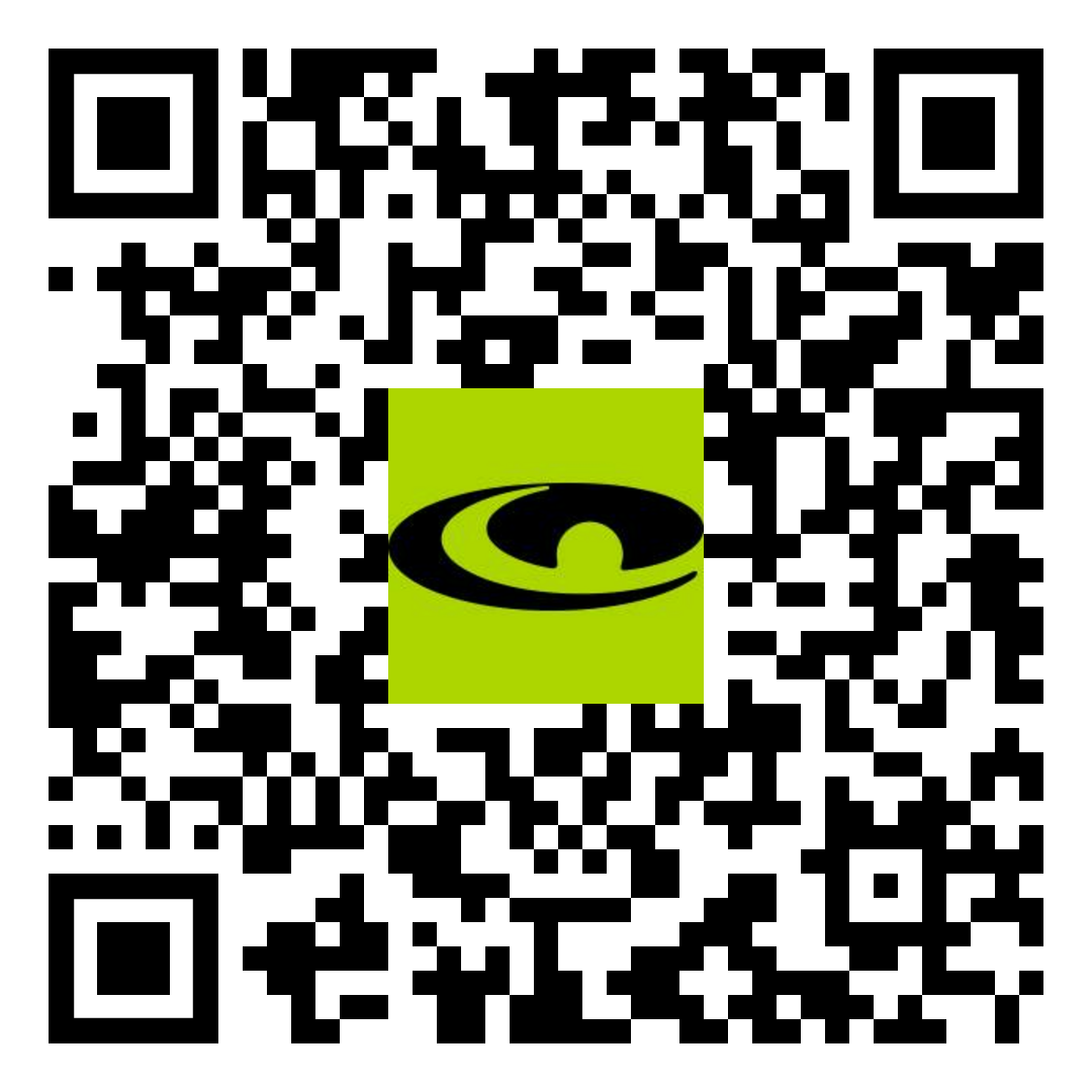
Registering the Pro 5X
How to register the Pro 5X on the device:
1. Power on your Pro 5X.
2. On the Home screen, select the “Register” button.
3. Follow the on-screen instructions to complete the registration process.
Video instructions available here:
How to register as an existing customer
SkyCaddie PRO 4X
The SkyCaddie PRO 4X combines precision ground-mapping with TruePoint Positioning Technology to provide the laser accuracy demanded by Tour Players and recreational golfers who recognize the importance of having the right distance.
The superior accuracy and reliability of the PRO 4X make it the perfect companion for SkyGolf's revolutionary GameTraX™ 360, Golf's Next Generation Game and Performance Tracking Solution.
Charging the Pro 4X in Power OFF mode (faster charge)
Charging in OFF mode:
1)Turn Off Pro 4X
2) Connect USB charging cable to Pro 4X and plug into outlet
3) Screen will show battery charging indicator (5 secs)
4) Quick press the POWER button to show the current battery level
For more information, please contact Customer Support @ 866 SKY-GOLF (866-759-4653)
Select [Settings] from the menu bar on the Pro 4X to view all of the user and system information for your SkyCaddie.
This is where you will go if you needed to make any modifications to the units, tee gender, views, adjust backlight settings, battery level, time zone, etc.
You can also come to this section in order to restore to factory default settings.
For course related settings, select your course and then go to [Menu] and choose [Round Options]
There is no need to connect to your computer through USB. Easily connect to WIFI by following the instructions below:
• Power ON & Choose “SYNC”
• Select “Wi-Fi Sync”
• Choose “Set Up Wi-Fi”
• Choose “Network” (Router)
• Login with your Network Password and “Connect”
• Sync Complete/ Select “CLOSE”
Are you still getting notifications to Activate or Renew after purchasing a membership?
To activate the registration / renewal:
Go to the Main Menu of your SkyCaddie and choose SYNC
Choose WiFi SYNC.
How do I lock the screen on the Pro 4X?
Locking the screen on the Pro 4X is as easy as pressing the green button on the upper right hand side of the device.
Once that is pressed, a red/white lock symbol will appear on your screen so that you know that it is locked. To unlock, simply press the green button again.
We recommend that the Pro 4X is in clear view of the sky 5 minutes prior to starting your round for optimal performance.
1) From the Main Screen,
2) Select Play Golf
3) Choose the Course to Play
4) Select Play Now
5) Choose Round Options
6) Select Auto-Hole> Options ON >OFF> Scoring ON.
7) Start Round
There are two ways to activate and register your SkyCaddie PRO 4X:
1. Power on your PRO 4X.
2. On the Home screen, select the “Register” button.
3. Follow the on-screen instructions to complete the registration process.
Video instructions available here:
How to register as an existing customer
How to register as a new customer
How to register with a pre-paid card
On the Pro 4X, there are two types of courses that will show up in the ‘Favorites’ list:
1. Favorite courses you have downloaded from the website.
a. These courses have a heart icon beside them.
b. If you remove a favorite course on the website, it will be removed from the device the next time you Sync.
2. Single courses you have updated over Wi-Fi using the ‘update’ button on the course info screen.
a. These courses have a Wi-Fi icon beside them.
b. You don’t need to remove these courses, as they don’t take up much space and they do not count toward your 50 favorite courses.
TECHNICAL SPECIFICATIONS
Size
Weight:
Water resistant
Languages: English
HARDWARE FEATURES
Rugged design
4" LCD high-definition, capacitive touch screen with a 720 X 1440 resolution
Wi-Fi 802.11 b/g/n antenna
Hi-capacity rechargeable Li-Polymer battery provides up to 14 hours of continuous use
Multi-constellation navigation satellite capability
Depending on your round time, you should be able to get up to 18 hours of continuous golf on a full charge. The Pro4X should be ready for extended playing time, that emergency 9, or even 18 more holes.
For more help, please give our Customer Service team a call at 866 SkyGolf (866-759-4653 US )
All Handheld Memberships are compatible with thePro 4X. To view these memberships and prices, please Click Here
SkyCaddie Pro 4X GPS Rangefinder
Pro 4X USBC cable
Wall charger
Quick Start Guide
Warranty and License Agreement
(optional pre-paid membership card)
Recent Rounds can be viewed directly from your SKyCaddie Pro4X. You can see your synced scored via the Skygolf360 app available for IOS or Android or by visiting
www.Skygolf360.com and logging in with your SkyGolf username and password.
For further assistance, please contact our Support team at 866-759-4653 for US customers
SkyCaddie PRO 4X UK
The Closest Thing to the Real Thing!
Now with SkyGolf’s proprietary TruePoint Precision Positioning Technology, the PRO 4X is one of the fastest and most powerful SkyCaddies available with laser accuracy to meet the demands of professional golfers and recreational golfers who recognize the importance of having the right distance.
The superior accuracy and reliability of the PRO 4X make it the perfect companion for SkyGolf’s revolutionary GameTraX™ 360, Golf’s Next Generation Game and Performance Tracking Solution.
UPDATING A GOLF COURSE WITH Wi-Fi / ADD to FAVORITES
SkyGolf’s golf course library is updated regularly for accuracy. The easiest way to update a golf course is over WiFi.
1. From the main menu, choose PLAY GOLF.
2. Choose a course from either the list of NEARBY
COURSE, FAVORITES OR SEARCH for the course
you want to update.
3. When opened, press UPDATE
4. When the update is complete, the course
will be listed in your FAVORITES section and you
will see a WiFi icon next to the course indicating
you updated it over WIFI.
Adding from skygolf.com (website)
Removing Favorites from Pro 4X
On the Pro 4X, there are two types of courses that will show up in the ‘Favorites’ list:
1. Favorite courses you have downloaded from the website.
a. These courses have a heart icon beside them.
b. If you remove a favorite course on the website, it will be removed from the device the next time you Sync.
2. Single courses you have updated over Wi-Fi using the ‘update’ button on the course info screen.
a. These courses have a Wi-Fi icon beside them.
b. You don’t need to remove these courses, as they don’t take up much space and they do not count toward your 50 favorite courses.
Charging in OFF mode:
1)Turn Off Pro 4X
2) Connect USB charging cable to Pro 4X and plug into outlet
3) Screen will show battery charging indicator (5 secs)
4) Quick press the POWER button to show the current battery level
Select [Settings] from the menu bar on the Pro 4X to view all of the user and system information for your SkyCaddie.
This is where you will go if you needed to make any modifications to the units, tee gender, views, adjust backlight settings, battery level, time zone, etc.
You can also come to this section in order to restore to factory default settings.
For course related settings, select your course and then go to [Menu] and choose [Round Options]
There is no need to connect to your computer through USB. Easily connect to WIFI by following the instructions below:
• Power ON & Choose “SYNC”
• Select “Wi-Fi Sync”
• Choose “Set Up Wi-Fi”
• Choose “Network” (Router)
• Login with your Network Password and “Connect”
• Sync Complete/ Select “CLOSE”
Are you still getting notifications to Activate or Renew after purchasing a membership?
To activate the registration / renewal:
Go to the Main Menu of your SkyCaddie and choose SYNC
Choose WiFi SYNC.
How do I lock the screen on the Pro 4X?
Locking the screen on the Pro 4X is as easy as pressing the green button on the upper right hand side of the device.
Once that is pressed, a red/white lock symbol will appear on your screen so that you know that it is locked. To unlock, simply press the green button again.
1) From the Main Screen,
2) Select Play Golf
3) Choose the Course to Play
4) Select Play Now
5) Choose Round Options
6) Select Auto-Hole> Options ON >OFF> Scoring ON.
7) Start Round
We recommend that the Pro 4X is in clear view of the sky 5 minutes prior to starting your round for optimal performance.
There are two ways to activate and register your SkyCaddie PRO 4X:
1. Power on your PRO 4X.
2. On the Home screen, select the “Register” button.
3. Follow the on-screen instructions to complete the registration process.
Video instructions available here:
How to register as an existing customer
How to register as a new customer
How to register with a pre-paid card
The SkyCaddie Pro 4X combines precision ground-mapping with TruePoint Positioning Technology to provide the laser accuracy demanded by Tour Players and recreational golfers who recognize the importance of having the right distance.
TECHNICAL SPECIFICATIONS
Size
Weight:
Water resistant
Languages: English
HARDWARE FEATURES
Rugged design
4" LCD high-definition, capacitive touch screen with a 720 X 1440 resolution
Wi-Fi 802.11 b/g/n antenna
Hi-capacity rechargeable Li-Polymer battery provides up to 14 hours of continuous use
Multi-constellation navigation satellite capability
Depending on your round time, you should be able to get up to 14 hours of continuous golf on a full charge. The Pro4X should be ready for extended playing time, that emergency 9, or even 18 more holes.
All Handheld Memberships are compatible with thePro 4X. To view these memberships and prices, please Click Here
Technical Support
to my SkyCaddie
to my iPhone
to my android phone
How do I remove a Wi-Fi downloaded Course?
Pro 5X / SX550 / SX400 / SX500
What is NC Warning ?
Our SkyCaddie's are designed to conform all USGAand R&A regulations.
When Dynamic Range View with Club Selection is turned ON, you will get a warning when you start a round that it is a non-conforming feature indicated by (NC)
How to Disable it:
From Main Menu Screen > Go to Settings and then Golf to turn off NC Warning"
LX5 & LX2 - Magnetic Charging Cable
SX400 / SX550 / Pro 5X-USB-C Charging Cable:
SX500 - Extended Micro USB Charging Cable:
Are you getting a “Can’t Connect” error when trying to SYNC via Wi-Fi?
Please check the time inside the SkyCaddie to verify the correct time is shown.
.
.
If time is incorrect, please follow these steps:
Go to the System Settings on your device and reset the time.
Go back to the home screen on the device and start a new round like you would on the course.
Once the round is started and the screen shows hole 1 for the course, exit the round.
Open the menu, then settings and perform a Factory Reset.
Lastly, re-sync via Wi-Fi
………………………
For further assistance, please contact our Support team at 866-759-4653 for US customers (0800 883 0505 for UK & EU) during business hours.
Trade Up to the Pro 5X SkyCaddie
Swap your old rangefinder, even if it's another brand or broken, for a $50 credit towards a state-of-the-art SkyCaddie!
Trade in form: Click Here
How it works: Simply send us your old rangefinder product and once received, we will credit your payment method $50.This offer is available on any GPS rangefinder, any model, DEAD or ALIVE.
1. Order your new SkyCaddie Pro 5X, LX5C or LX5 at www.skygolf.com. This offer is only for SkyGolf.com purchases.
2. Send us your old rangefinder with this form COMPLETELY filled out along with a copy of your SkyGolf.com receipt.
3. Once your old rangefinder is received we will credit your original purchase (via payment method, i.e. credit card) with $50.
4. Go play the best golf of your life and tell all your friends!
Terms: Not valid on previous purchases. Only one $50 credit with trade in device per SkyCaddie purchase. Trade In available for any rangefinder brand, any model, regardless of its condition. Trade In credit only available on purchase of a new SkyCaddie (not preowned, open box or refurbished products) purchased directly at www.skygolf.com.Please allow 3-5 Business Days for order processing. Please allow 14-21 business days from date of receipt of your trade in device for credit. Once trade in rangefinder is sent to SkyGolf there is no return of product as it will be recycled. Customer is responsible for shipping and recommended insurance/tracking when returning their trade In device to SkyGolf
What device do I need? SkyCaddie, iOS or Android?
SkyCaddie, iOS or Android?
Smart Phone Compatibility
IOS/Androod
GameTrax™ and SwingTrax™ for use with Android SkyCaddie Mobile APP, will only work with an Android phone that have an inbuilt Gyroscope , Magnetometer & Accelerometer.
Most modern Android smartphones come with a gyroscope (gyro) sensor, Magnetometer & Accelerometer which is used for detecting rotation and orientation.
Please check your device via a google search for that information for your own model.
What if I need to edit my round?
How-To Video:
GameTrax™ Editing in SkyGolf360
What is Non Conforming?
When your SkyCaddie has a non conforming setting turned ON, a red (NC) icon shows at the top of the screen.
This indicates that your device is currently in a mode that may not be allowed in competitive play.
What memberships are compatible with GAMETRAX™?
If you already have a minimum of a SkyGolf 360 Birdie membership, then access to SwingTraX™ Practice is already included. If you wish to track your round on course, or use more than 5 SuperTags, you will need to upgrade to the SkyGolf 360 Pro X plan.
SkyGolf products require a membership to ensure golfers always have access to the most accurate, up-to-date course maps and performance data. The membership supports ongoing updates, cloud storage, and advanced features that help players play smarter and improve faster.