The Simplest Way to Sync Data with Your SkyCaddie
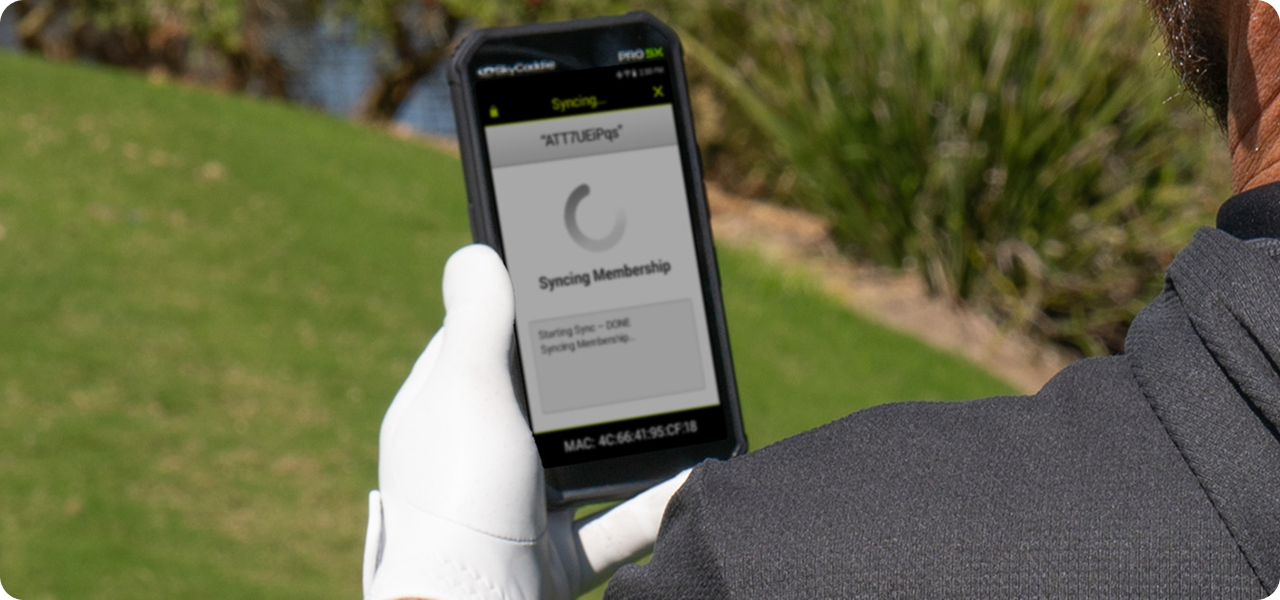
Faster And Easier

Faster And Easier
USB connectivity to our systems will soon be obsolete. We encourage all SkyCaddie owners to use the Wi-Fi Sync option available on their SkyCaddie.
REGISTERING YOUR SKYCADDIE VIA WI-FI
SkyCaddie PRO 5X Existing Customer Registration
SkyCaddie PRO 5X New Customer Registration
SkyCaddie PRO 5X Pre paid Membership Registration
SX550 ExistingCustomerRegistration
SX550 NewCustomerRegistration
SX550 PrePaidMembershipRegistration
SkyCaddie SX500 Existing Customer Registration
SkyCaddie SX500 New Customer Registration
SkyCaddie SX500 Pre-paid Membership Registration
Registering your SX400 as an Existing SkyGolf Customer
Registering the SX400 as a New SkyGolf Customer
Registering your SX400 with a Prepaid Membership Card
Skycaddie Pro 5x
- Wi-Fi set up can be enabled from either the SYNC or REGISTER NOW buttons.
- Select WiFi Sync.
- Once the “Initializing” screen comes up, press SETUP in the top right corner.
- Choose the Wi-Fi connection you want to use and enter the password if prompted.
- Once connected, return to the Sync page.
- Your PRO 5X will now start to sync and once done you’re ready to play golf!
Skycaddies Sx550
- Wi-Fi set up can be enabled from either the SYNC or REGISTER NOW buttons.
- Select WiFi Sync.
- Once the “Initializing” screen comes up, press SETUP in the top right corner.
- Choose the Wi-Fi connection you want to use and enter the password if prompted.
- Once connected, return to the Sync page.
- Your SX550 will now start to sync and once done you’re ready to play golf!
Skycaddie Sx400
- Wi-Fi set up can be enabled from either the SYNC or REGISTER NOW buttons.
- Select WiFi Sync.
- Once the “Initializing” screen comes up, press SETUP in the top right corner.
- Choose the Wi-Fi connection you want to use and enter the password if prompted.
- Once connected, use the back button at the bottom left of your SX400 to return to the Sync page.
- Your SX400 will now start to sync and once done you’re ready to play golf!
Skycaddie SX500
- Wi-Fi set up can be enabled from either the SYNC or REGISTER NOW buttons.
- Select WiFi Sync.
- Once the “Initializing” screen comes up, press SETUP in the top right corner.
- Choose the Wi-Fi connection you want to use and enter the password if prompted.
- Once connected, return to the Sync page.
- Your SX500 will now start to sync and once done you’re ready to play golf!
Skycaddie Lx5
- Hold the Menu button until the menu appears then tap Sync.
- In the Sync menu, tap on Wi-Fi.
- If your LX5 hasn’t connected to a Wi-Fi network before, it will prompt you to set one up.
- Press Setup and follow the prompts on the display.
- Once your LX5 is connected to WiFi, whenever you go to Menu, Sync, Wi-Fi, your LX5 will start the sync process.
- When the sync is complete, press Exit.
Skycaddie Lx2
- In order to activate your LX 2, update courses and sync your scores, you must connect it to Wi-Fi.
- Go to Menu, Sync and choose Wi-Fi.
- Select your WiFi network and enter your password if required.
- Once connected, press the back button at the top of the screen to back to the Sync page.
- Press sync and allow the LX2 to step through the sync process.
- If an update is available, it will step through that process. This update may require your device to turn off and on.
Frequently Asked Questions
Activate Membership Renewal From Email
For further assistance, please contact our Support team at 866-759-4653 for US customers (0800 883 0505 for UK & EU) during business hours.
How To Renew
SKYGOLF MEMBERSHIP RENEWAL
To Complete the Renewal Process, Please Have These Items Ready
- SkyCaddie / Wi-Fi access and Wi-Fi password or Your SkyCaddie and its USB cable
- Method of Payment: We accept all major credit cards
- Your SkyGolf account username and password* I forgot my username or password
For further assistance, please contact our Support team at 866-759-4653 for US customers (0800 883 0505 for UK & EU) during business hours.
Renew From SkyGolf Renewal Email (Suggested)
SkyGolf will email Renewal reminders before your membership expires. This is the simplest way to renew so we suggest checking your emails to get started!
If you did not receive an email, CLICK HERE TO BEGIN THE RENEWAL PROCESS.For further assistance, please contact our Support team at 866-759-4653 for US customers (0800 883 0505 for UK & EU) during business hours.
Renew From Website
SkyGolf will email Renewal reminders before your membership expires. This is the simplest way to renew so we suggest checking your emails to get started!
If you did not receive an email, CLICK HERE TO BEGIN THE RENEWAL PROCESS.For further assistance, please contact our Support team at 866-759-4653 for US customers (0800 883 0505 for UK & EU) during business hours.
Membership Expiration Date Did Not Change After Renewal
If you paid for a membership renewal, but the expiration date of your SkyCaddie did not change, simply sync and download courses from your computer. This will allow the membership expiration date to update your SkyCaddie.
For further assistance, please contact our Support team at866-759-4653for US customers(0800 883 0505for UK & EU) during business hours.
Retrieve Your Username and Password
For further assistance, please contact our Support team at 866-759-4653 for US customers (0800 883 0505 for UK & EU) during business hours.
Retrieve Your Username and Password
CLICK HERE TO VERIFY YOUR EMAIL ADDRESSWhen the login page appears select"Forgot your username or password"located below the"Log In"button.
Select “I don’t have the email address or username for my account” and then “Submit”.
You will be asked to complete “What is the ESN number on the back or bottom of your SkyCaddie?”section and click “Submit”.
If the email address shown to you is correct click on "Submit".
Your username and password will be sent to you.
If you no longer have access to that email address that is shown or that is no longer your email address select “No, that is not my email address” and click “Submit”. You will be instructed to contact SkyGolf Customer Service to retrieve your username and password.
For further assistance, please contact our Support team at 866-759-4653 for US customers (0800 883 0505 for UK & EU) during business hours.
AFFIRM (Payment Options)
Buy Now, Pay Later!
Affirm is the smartest way to pay over time. Shop at www.skygolf.com and pay at your own pace without any fees, so you can get the things
you love without breaking your budget.
Here's How:
*Go Shopping at skygolf.com *Add the item to your cart to checkout
*You will see a link to the AFFIRM application
*Complete application & submit *If you get an approval notice,
*Select the payment option that works for you and your budget—from 4 payments every 2 weeks to monthly installments.
For more information on how Affirm works, visit their website: https://www.affirm.com/
For further assistance, please contact our Support team at 866-759-4653 for US customers (during business hours)
Are there any special programs for golf clubs, coaches, schools, etc? (US Only)
Lorem Ipsum is simply dummy text of the printing and typesetting industry. Lorem Ipsum has been the industry's standard dummy text ever since the 1500s, when an unknown printer took a galley of type and scrambled it to make a type specimen book. It has survived not only five centuries, but also the leap into electronic typesetting, remaining essentially unchanged. It was popularised in the 1960s with the release of Letraset sheets containing Lorem Ipsum passages, and more recently with desktop publishing software like Aldus PageMaker including versions of Lorem Ipsum.
Battery Tips While Using SkyCaddie Mobile App
IPHONE
- Close other apps you aren’t using. To do this, double tap the home button and then slide unwanted apps upward to close.
- Turn off background app refresh for non-critical apps. Some apps (particularly social media apps) can use a lot of battery life even when you’re not looking at them. To minimize that, go to Settings > General > Background App Refresh and toggle this off for non-critical apps.
- Reduce screen brightness and turn on Auto-Lock. The brighter your screen is, the more quickly it will drain your battery. And if you leave the screen on in your pocket, it will drain the battery very fast. To change these settings, go to Settings > Display & Brightness and Settings > General > Auto-Lock.
- Avoid using other apps during your round. Texting/emailing while SkyCaddie Mobile is running amplifies battery consumption.
ANDROID
- Close other apps you aren’t using. To do this, exit out of the app with back arrow, then swipe up and out.
- Turn off background app refresh for non-critical apps. Some apps (particularly social media apps) can use a lot of battery life even when you’re not looking at them.
- Reduce screen brightness and turn on Auto-Lock. The brighter your screen is, the more quickly it will drain your battery. And if you leave the screen on in your pocket, it will drain the battery very fast.
- Avoid using other apps during your round. Texting/emailing while SkyCaddie Mobile is running, amplifies battery consumption.
………………………………………………………………………
For further assistance, please contact our Support team at 866-759-4653 for US customers (0800 883 0505 for UK & EU) during business hours.



